|
The term is ending, and the students are churning out papers. Given that they have both Microsoft Word and Pages on their iPads, it can be challenging as a teacher to track the various formatting tools on each of those apps. Below are a series of Q&A tips resulting from questions about Pages.
Q. Can I access the documents I create on my iPad when I'm on a computer? A. Yes. Everything in your Apple apps (Pages, Keynote, Numbers, Photos, etc.) is available through your iCloud account online as long as you've been backing up to iCloud as required by SMA. To access your iCloud materials on a computer: 1) Go to www.icloud.com. 2) Sign in using your Apple ID and password. 3) Click on the app you want, open the file you need, and go from there. Q. Will Pages allow me to cooperatively edit a document with others? A. Yes! And it's simple. Here's how to do it from the iPad: 1) Open the document you want to share. 2) Touch the Share icon at the top right. 3) Choose "Share link via iCloud", then email the link to the person you wish to share it with. 4) Once you've shared, a new green icon will appear at the top right. Use that to set permissions (e.g., everyone with the link can edit.) Q. How do I add an MLA header (last name and page number) to my paper? A. --Tap the wrench icon at the top right corner of a document. Choose Document Setup. --Click "Tap to edit header". Choose Page Numbers. Choose the first option (just says 1). --Double-tap the box with the number in it to add the last name in front. Q. How do I add Chicago-style endnotes to my paper? A. First create footnotes, then convert to endnotes. Check out this LINK from Apple for details on how to do this. Q. How do I change the margins for my paper? A. --Tap the wrench icon at the top right corner of a document. Choose Document Setup. -- Touch and drag the arrows on the top and sides of the document to change the margins. Q. How do I indent a whole block quote in my paper? A. Select the text you wish to indent. Touch and drag the orange the ruler that appears at the top of the page to move the block of text where you want it to be. Q. How do I print a paper that I've created on Pages? A. OPTION 1: Access your iCloud account on a computer that has access to a printer. (See instructions above.) OPTION 2: Using the Share button at the top right corner of the page, either email the document as a PDF to yourself for printing in the library, or save the document as a PDF into Dropbox or OneDrive so you can open it
1 Comment
For our second TechBreak, Professor Shawn Daley from Concordia University's Graduate School of Education joined us for a round-table discussion about the current and upcoming trends in educational technology (both strategies and tools). Participants were inspired by Prof. Daley's synopsis.
"Flipped" or "blended" learning has been widely discussed and is backed by strong research. Prof. Daley suggested that teachers interested in exploring videos as an option for a flipped lesson or unit should remember to: --keep videos under 10 minutes (even shorter if possible) --make sure the videos are funny, visually interesting, and engaging. Prof. Daley suggested using Tellagami, GoAnimate, Adobe Voice and other similar tools. --offer videos for ideas or concepts in which they will be most useful--too many videos results in loss of student interest and attention. Videos designed to help students with specific, frequently-encountered problems are often the best. Augmented reality activities are becoming more and more popular, and not just for teacher use. Of course, here at SMA we had a great example in Carrie Yerton's anatomy students who learned about bones by watching videos with the Aurasma app. But Prof. Daley suggested that students could also create videos related to common problems or questions that teachers can then attach to objects in a room for students to view whenever they need to. The need for more intentional Digital Citizenship is growing. According to Prof. Daley, new social media tools launch almost every day, and many of them are now offering users the option to be anonymous. As educators, of course, concerns arise regarding how students use these tools to communicate with or post information about each other. Prof. Daley encouraged the TechBreak participants to learn more about what students are doing online and have purposeful conversations with them about the potential ramifications of such behavior. The discussion then moved to the exciting new ways schools are finding to use technology to help students be more creative in their learning. We discussed genius hours (pioneered by Google), design thinking, gamification, and maker cultures. Prof. Daley pointed out that the comment element in all these activities is taking risks with topics or ideas that students find truly relevant outside the classroom. Final thoughts? Technology by itself is of course not enough. But when educators and students work together to use technology as a doorway to relevant, expanded, global, and creative learning, then they are truly making it possible for students to be successful as life-long learners and problem-solvers. Have you ever...
If you answered "yes" to any of these questions, our first SMA TechBreak is for you. My previous post on this page explored the idea of the flipped classroom as a successful method of increasing active learning in any content area. Flipping can of course happen in a variety of ways. But for content areas that involve teacher lectures, a great option is to create videos for at-home consumption. Our TechBreak on December 11 focuses on the keys to making successful videos.
Want some extra resources? Check out my Pinterest Board on Flipped Classrooms below--and I will keep adding to it as I find more great stuff. And take a look too at the sample videos below.
SAMPLE VIDEOS:
We've all heard the hype about "flipping" or "blending" the classroom. Yet when it comes down to actually incorporating that model of instruction--or even partially doing so--the concept seems daunting. Especially in light of our busy lives as teachers.
So why do we keep coming back to this idea? Because it's hard to argue with facts. The concept of flipped instruction has actually been around for years--long before we introduced mobile technology into classrooms. In fact, many of us already practice this model at least in part without realizing it. And research shows that flipped instruction has a significant impact on student engagement and learning. (For instance, click HERE for a fabulous in-depth article from The Center for Teaching at Vanderbilt about the flipped model, how it functions and the research that backs it up.) But what does it boil down to? Step 1: Instead of having lectures in class and then doing traditional homework (practice problems, worksheets, answering questions, etc.), students gain initial exposure to content outside the classroom through videos, readings, etc. As technology has improved, teachers and professors have successfully experimented with short screencast videos, short video lectures, and a vast array of already available online content (videos, articles, iTunesU courses, etc.). Step 2: In-class time is spent on collaborative, interactive activities that encourage higher-level thinking about the content through application and creation. Instead of being the central figure in the class, the teacher becomes more of a coach and facilitator. I'm definitely interested in this approach. But how do I get started? And how do I make it work well?
For some great ideas, check out the following infographics. Click on them for larger versions online. And don't "flip out"--have fun with it! Oct 10 Tech Workshop Materials: iMovie, App-Smashing, Adobe Voice, Curation, Office 365, and more...10/10/2014
Below is a great infographic by hneltner that combines the SAMR model with Bloom's Taxonomy and the idea of app-smashing (having students create content by using a series of apps--"smashing" them together.) Check it out! NOTE--this was created using ThingLink, a really fun app that allows you to add photos, videos, and other cool links to a static visual. A great idea for a formative assessment!  So, remember when I said there would be some bugs to work out as we introduced Office 365 to our environment? Here are the first two plus my recommended work-arounds.
NOTE—these comments apply only to the apps, not to the web-based versions of these programs that you can use on the computers. BUG #1: Students cannot currently submit a document directly from the Microsoft Word app to a Schoology assignment. (Which means you can also not submit directly from Word to Schoology.) WORK AROUND: Save the document into OneDrive. Open the document in OneDrive—it will open in a viewing window. Click on the three dots that appear in the bottom right corner. Click “Open in Another App.” Choose Schoology and follow the usual pattern. NOTE—the document that gets submitted will be a Word document. Which brings me to BUG #2: Unlike Pages, the apps for OneDrive and Word do not currently allow you to save a document as a PDF. WORK AROUND: When you have a document open in the Word app, click the share button (looks like a little person with a plus sign on the top right corner.) Choose “Email as attachment.” Choose “send as PDF” and type in your school email address. Open the email. Touch and hold on the attachment. Submit to Schoology as usual from there. Hopefully Microsoft will start adding updates to its apps based on feedback from users (including us) and will eventually fix both of these issues. But the work arounds above should help out for now. It's a conundrum. Students need to write. A lot. And writing experts agree that the best way to improve one's writing (and the critical thinking skills that go along with it) is to revise the same piece multiple times.
Yet we teachers also have to balance that necessary revision with the other equally important content and objectives, all in a short space of time. Barring time travel, it isn't possible to completely remove that tension. But I discovered through experimenting in my English 9 classes last year that our tech tools can help reduce it significantly. As an example, the following is the process I used for an essay assignment during a poetry unit last spring. Yikes. It's August already. I don't know about you, but the summer feels like it is flying by. I hope it has been a restful time for all of you, a time that will give you the energy to jump in to a new year with both feet and a hero's cape around your shoulders.
Of course, I know many of you are already starting to gear up for the fall, and it's nice to know what to expect when you return. So here is a list of some of the tech changes to help you get started on your preparations. iPad return/rollout for ALL students will be Thursday, September 4. We have created a B-adjusted schedule for this purpose. Study will be reduced to 30 minutes. The extra 30 minutes will be relocated to the end of the day and combined with the Activity Block to create a time slot for return/rollout, which will be conducted in TA rooms. Sophomore, Junior and Senior TA returns will be short and those students should hopefully be released early. Freshmen rollout will understandably take longer. Further details will be provided during Inservice Week.Yikes. It's August already. I don't know about you, but the summer feels like it is flying by. I hope it has been a restful time for all of you, a time that will give you the energy to jump in to a new year with both feet and a hero's cape around your shoulders. |
"I am passionately curious..."Albert Einstein called himself this, and I love the idea. I too am passionately curious about what other great minds are creating and sharing. I have curated here some thought-provoking resources to assist our amazing SMA faculty as they progress in their 1:1 iPad journey. Looking for more resources? Check out my Pinterest boards below...
Archives
June 2015
Categories
All
|
||||||||||||||||||||||||||||||||||||||
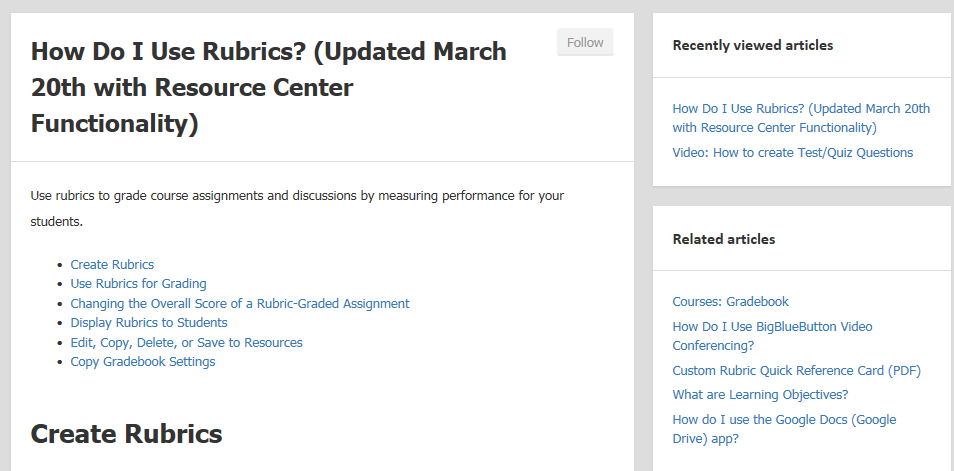
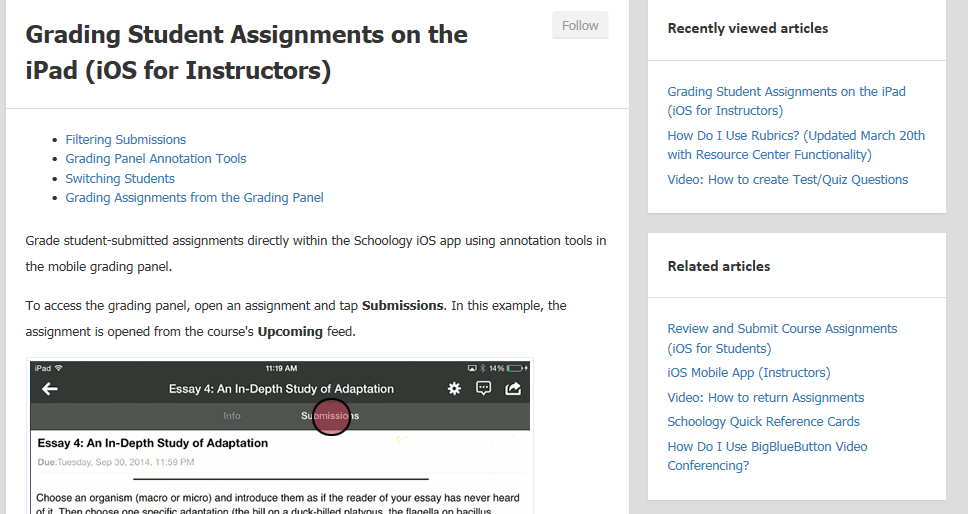

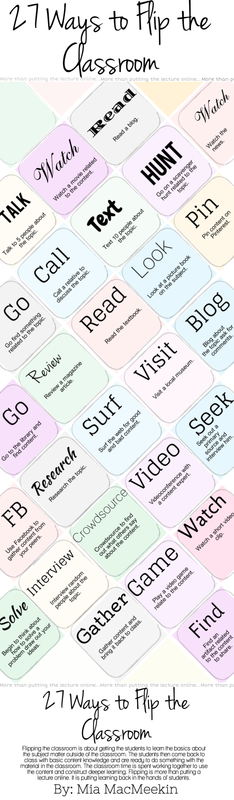

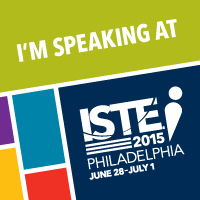
 RSS Feed
RSS Feed