|
The term is ending, and the students are churning out papers. Given that they have both Microsoft Word and Pages on their iPads, it can be challenging as a teacher to track the various formatting tools on each of those apps. Below are a series of Q&A tips resulting from questions about Pages.
Q. Can I access the documents I create on my iPad when I'm on a computer? A. Yes. Everything in your Apple apps (Pages, Keynote, Numbers, Photos, etc.) is available through your iCloud account online as long as you've been backing up to iCloud as required by SMA. To access your iCloud materials on a computer: 1) Go to www.icloud.com. 2) Sign in using your Apple ID and password. 3) Click on the app you want, open the file you need, and go from there. Q. Will Pages allow me to cooperatively edit a document with others? A. Yes! And it's simple. Here's how to do it from the iPad: 1) Open the document you want to share. 2) Touch the Share icon at the top right. 3) Choose "Share link via iCloud", then email the link to the person you wish to share it with. 4) Once you've shared, a new green icon will appear at the top right. Use that to set permissions (e.g., everyone with the link can edit.) Q. How do I add an MLA header (last name and page number) to my paper? A. --Tap the wrench icon at the top right corner of a document. Choose Document Setup. --Click "Tap to edit header". Choose Page Numbers. Choose the first option (just says 1). --Double-tap the box with the number in it to add the last name in front. Q. How do I add Chicago-style endnotes to my paper? A. First create footnotes, then convert to endnotes. Check out this LINK from Apple for details on how to do this. Q. How do I change the margins for my paper? A. --Tap the wrench icon at the top right corner of a document. Choose Document Setup. -- Touch and drag the arrows on the top and sides of the document to change the margins. Q. How do I indent a whole block quote in my paper? A. Select the text you wish to indent. Touch and drag the orange the ruler that appears at the top of the page to move the block of text where you want it to be. Q. How do I print a paper that I've created on Pages? A. OPTION 1: Access your iCloud account on a computer that has access to a printer. (See instructions above.) OPTION 2: Using the Share button at the top right corner of the page, either email the document as a PDF to yourself for printing in the library, or save the document as a PDF into Dropbox or OneDrive so you can open it
1 Comment
|
"I am passionately curious..."Albert Einstein called himself this, and I love the idea. I too am passionately curious about what other great minds are creating and sharing. I have curated here some thought-provoking resources to assist our amazing SMA faculty as they progress in their 1:1 iPad journey. Looking for more resources? Check out my Pinterest boards below...
Archives
June 2015
Categories
All
|
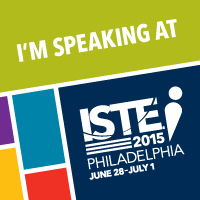
 RSS Feed
RSS Feed