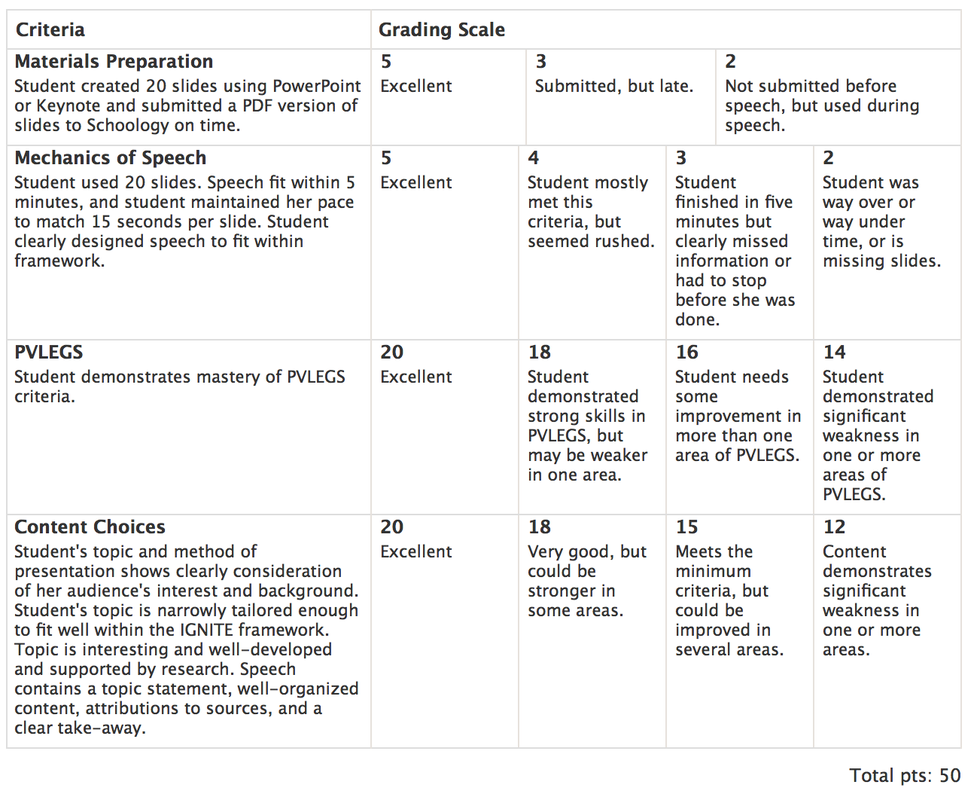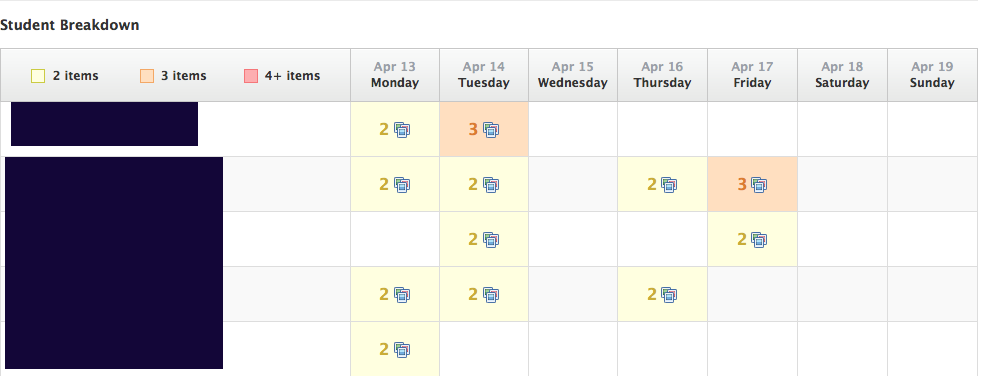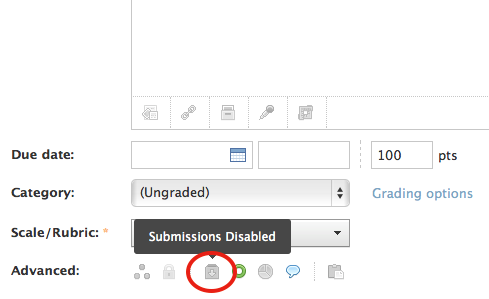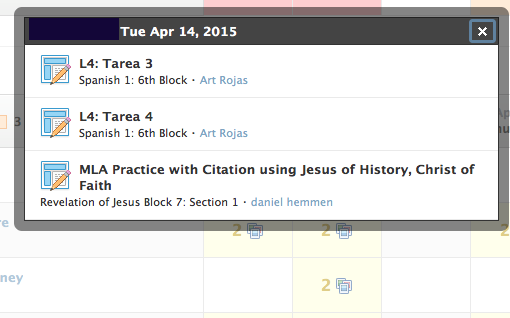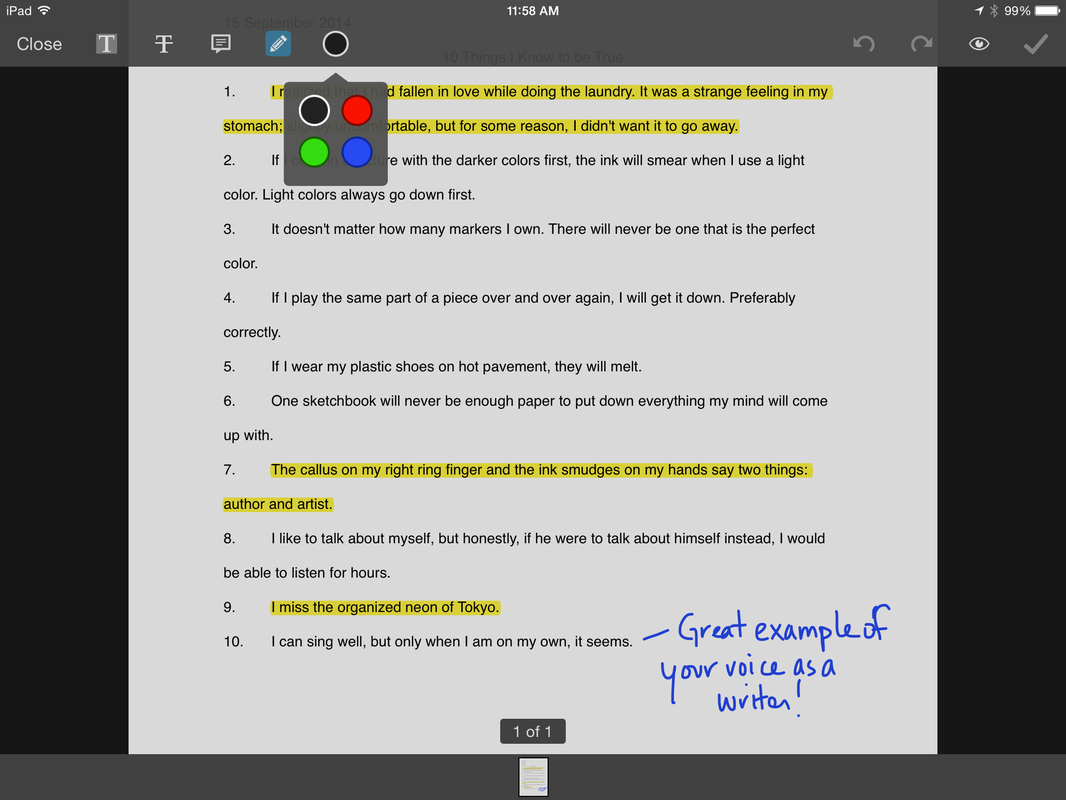SCHOOLOGY TIPS AND TRICKSReduced grading time is spelled R-U-B-R-I-C-S
The Schoology tool I can't wait to try: Portfolios!Schoology's updated features for the 2015-16 school year include a brand new portfolio option that I can't wait to try. During inservice I had the opportunity to work one-on-one with one of the social science teachers in my building to explore the possibilities. While we have not yet had the chance to test it on a real-world assignment, we came up with a great list of options:
--Making it the location for a senior project portfolio --Creating art portfolios that can be shared with the school --Research project portfolios for a social science class --Freshman, sophomore, junior, and senior collections of favorite work completed each year (used to demonstrate growth over the four years of high school) --Teacher end-of-the-year portfolios highlighting professional work completed, favorite lessons and activities, survey results, commendations, and reflections. To see a sample portfolio in progress that contains material I create as part of the SMA Tech Department, click HERE. How to efficiently use the Workload Planning tool on Schoology
5) What could I do with that information?
It will be up to us as teachers to use our best judgment based on what the tool can tell us, and use that data as a stepping-off point for gathering more data when needed. For instance, I could use the following procedure:
6) Do we have a consistent format for assignment titles? Not at this point. But based on feedback from teachers, I encourage you to follow this format. SUBJ.TYPE: Title. Some examples:
Schoology 2.0 Training: April 2015
Updating Grading Periods on SchoologyAs the new semester begins, don't forget to check and/or update the grading periods on your Schoology course pages. If you have not set the course to continue into second semester, it will automatically archive.
Here's how: 1) Open the course page. Go to Gradebook>Grade Setup in the left-side menu. 2) Under Grading Periods and Final Weights, click "Edit". 3) Make sure that Sem2 2014-15 is checked in the dropdown menu. You are all set! (And if you forget and need to find out how to retrieve archived courses, scroll down to the bottom of this page for the instructions.) Happy Second Semester! In-App Annotations on SchoologyYES! It's finally here! You can now write on student work directly in the Schoology iPad app. It's AWESOME!
Click HERE for the Schoology Tutorial on how this works.
The Turnitin App on SchoologyYep, we've finally got the two hooked together. For a brief overview of how it works, see the video below.
Schoology Best PracticesWe've crunched the data and feedback from students and faculty over the summer, and some common trends definitely floated to the surface. One of them relates to how we as teachers use Schoology with our classes. Students were overwhelmingly positive about Schoology as a tool, but offered some great feedback about how it has been more or less helpful for them. Based on that feedback, we encourage everyone to focus on the following best practices this year.
|
For more help on Schoology questions...Go to the Schoology Help Center and search your topic.
Email Alyssa, Brette, or Mike. Come talk to one of us in the Tech Center. |